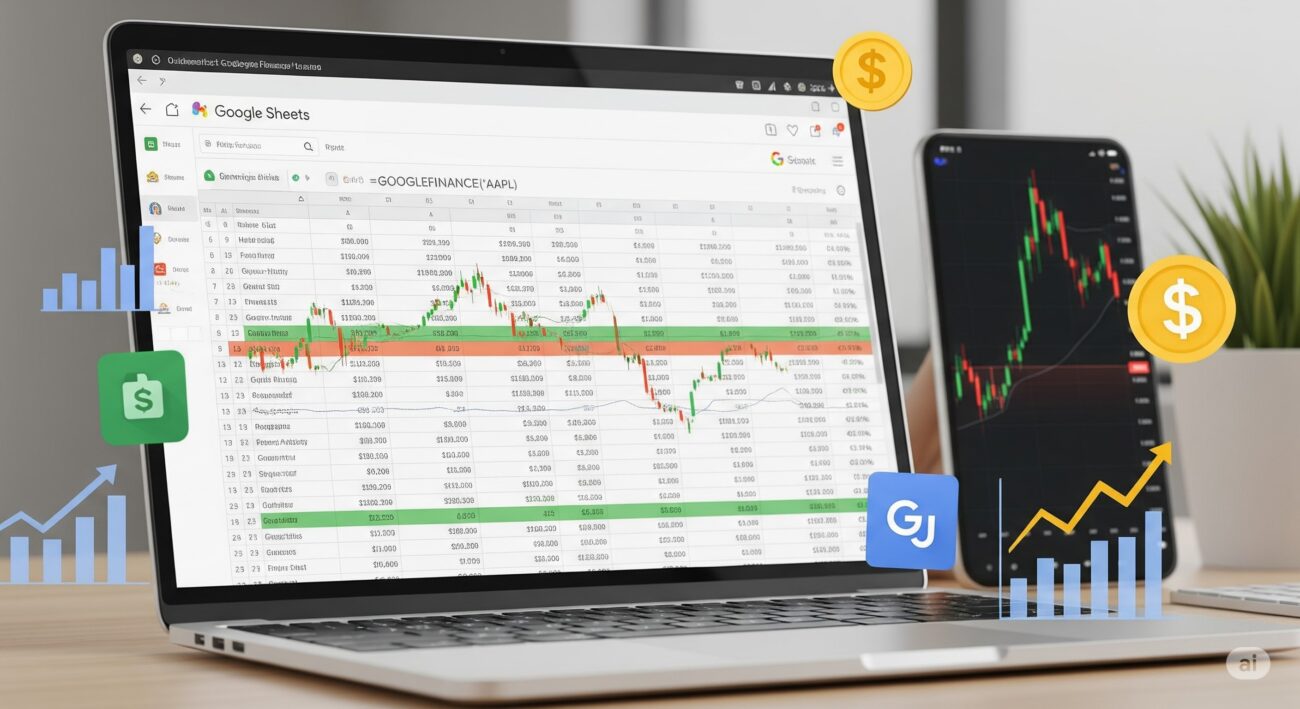If you’re someone who likes full control over your investment tracking without relying on paid apps or complicated platforms, this guide is for you. Whether you’re a casual investor or actively trading, being able to track stocks in Google Sheets using Google Finance can save time, money, and provide powerful insights into your portfolio.
In this article, you’ll learn how to use Google’s free tools to track real-time stock prices, build a personalized portfolio dashboard, and analyze market trends directly from a spreadsheet. No coding. No subscriptions. Just smart investing.
📌 What is Google Finance?
Google Finance is a free service by Google that provides real-time stock quotes, market news, and financial data for publicly listed companies. While its website is useful for browsing stock performance, its real value comes when integrated with Google Sheets via the GOOGLEFINANCE function.
With this function, investors can track stocks in Google Sheets using Google Finance by pulling live prices, historical data, trading volume, and more – all updated automatically in real-time.
✅ Why Use Google Sheets to Track Your Stocks?
Here’s why many savvy investors prefer using Google Sheets:
-
Free and Cloud-Based – Access your sheet from any device, anywhere.
-
Customizable – Build your tracker exactly how you want.
-
Live Updates – Automatically fetch current stock prices and metrics.
-
Historical Tracking – Compare performance over months or years.
-
Visual Dashboards – Create graphs, trends, alerts, and insights tailored to your strategy.
By learning to track stocks in Google Sheets using Google Finance, you empower yourself with a flexible and powerful tool that grows with your investment journey.
🧩 Understanding the GOOGLEFINANCE Function
This function is what makes the magic happen in Google Sheets. Here’s the basic syntax:
🎯 Real Example:
This fetches the live stock price of Infosys from the NSE.
🧠 Commonly Used Attributes
| Attribute | Description |
|---|---|
| “price” | Current stock price |
| “volume” | Daily trade volume |
| “high” | Intraday high |
| “low” | Intraday low |
| “marketcap” | Market capitalization |
| “pe” | Price-to-Earnings ratio |
| “eps” | Earnings per share |
📊 How to Track Stocks in Google Sheets Using Google Finance – Step-by-Step
Let’s now go hands-on and create a live stock portfolio tracker using Google Sheets.
✅ Step 1: Set Up Your Google Sheet
Create a new Google Sheet and create columns like this:
✅ Step 2: Add Your Stock Tickers
For example:
✅ Step 3: Pull Real-Time Prices
Use this in the “Current Price” column:
This will dynamically fetch the stock’s latest price.
✅ Step 4: Compute Total Value
Multiplies quantity and current price.
✅ Step 5: Calculate Gain or Loss
Assuming your buy price is in Column D:
Now your tracker shows live portfolio gains or losses!
💡 Pro Tip: Add conditional formatting to highlight when a stock falls below your buy price.
📈 Pulling Historical Data for Trend Analysis
Another powerful use is retrieving historical prices.
🗓️ Example: Get 6 months of closing prices
This returns a list of dates and closing prices which you can convert into line charts or performance graphs.
Charts help you visualize how a stock is trending – essential for timing entries or exits.
🎨 Creating Custom Dashboards
Once you’ve learned how to track stocks in Google Sheets using Google Finance, the next step is visualizing your data.
Here’s what to include in a dashboard:
-
📊 Line Charts for price movement
-
📈 Bar Graphs for portfolio allocation
-
📍 Sparklines in cells to show micro-trends
-
🎯 Heatmaps for performance comparisons
-
⚠️ Conditional formatting to set price alerts
Dashboards make your spreadsheet not only functional – but also engaging to review.
🔒 Limitations to Keep in Mind
As great as it is, there are some caveats when you track stocks in Google Sheets using Google Finance:
-
❌ No support for Indian mutual funds (NAVs don’t load anymore)
-
🕒 Data delay of 15–20 minutes (not ideal for day trading)
-
🔁 Limited global coverage (some tickers may not fetch)
-
⚙️ No official API or integration with broker accounts
✅ Workaround for Mutual Fund Tracking
If you invest in Indian mutual funds, here’s what you can do:
-
Download NAVs manually from AMFI India
-
Use Google Apps Script to import NAVs
-
Set reminders to update NAV data weekly
-
Track lump sum/SIP manually in Sheets
✅ Advantages of Using Google Sheets + Google Finance
Pros:
-
✔ Free to use
-
✔ Real-time updates
-
✔ Fully customizable
-
✔ Supports historical analysis
-
✔ Works well with other Google tools
Cons:
-
❌ No mutual fund support
-
❌ Slight data delays
-
❌ Not suitable for advanced traders
🧠 Conclusion
Learning how to track stocks in Google Sheets using Google Finance puts powerful financial tools at your fingertips. You don’t need expensive apps or fancy dashboards. With just a little setup, you can create a reliable, accurate, and visual stock tracking system that works just the way you want.
Try building your own tracker today, and you’ll never need to rely on third-party tools again. From live stock prices to trend analysis and profit tracking-it’s all possible within a free Google Sheet.
❓ 10 FAQs
-
Can I track Indian stocks using Google Finance in Sheets?
Yes, use NSE tickers likeNSE:INFYorNSE:TCS. -
How often does the data refresh in Google Sheets?
Typically every 2–5 minutes, but it can be delayed. -
Can I track mutual funds in Google Sheets?
Not directly via GOOGLEFINANCE. Use AMFI or manual entry. -
Is Google Finance free?
Yes, both Google Finance and Google Sheets are free tools. -
Can I create alerts in Sheets when stock prices drop?
Yes, use conditional formatting to highlight changes. -
Can I get live exchange rates using GOOGLEFINANCE?
Yes, e.g.,=GOOGLEFINANCE("CURRENCY:USDINR") -
Are international stocks supported?
Most are. Use formats likeNASDAQ:AAPLorNYSE:TSLA. -
Can I export this tracker to Excel?
Yes, butGOOGLEFINANCEonly works in Google Sheets. -
Can I track dividends or P/E ratios?
Yes, use attributes like"pe"or"yield". -
Is there a limit on how many stocks I can track?
Not officially, but large sheets may lag.
⚠️ Investment Disclaimer
The information provided in this article is for educational purposes only and does not constitute financial advice. Investing in stocks and mutual funds involves risk. Please consult with a certified financial advisor before making any investment decisions.